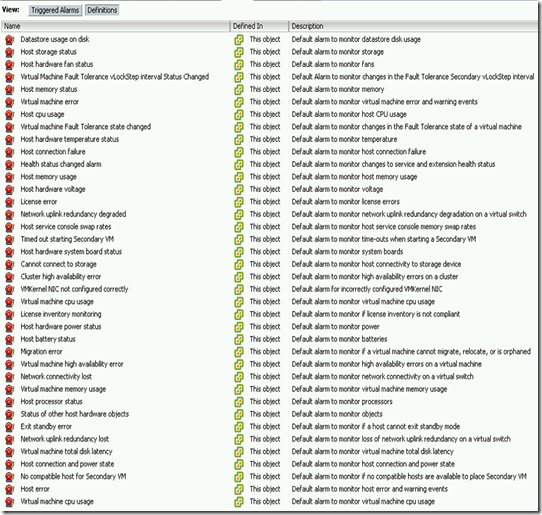One of the complaints of vCenter 2.x was the limited number of alarms that could be configured. With vCenter 4.x VMware addressed this by giving admins the ability to create alarms for just about any event on any object.
There are several alarms that are configured out of box and defined at the topmost vCenter server level.
One of the pre-configured alarms that seems to always be in a warnings state is the “Datastore usage on disk” alarm. 95% of the time this alarm is in a warning state because of the local VMFS data store that is required in ESX 4 for the Service Console OS to live in.
I still have yet to understand why VMware decided to put the COS in a VMDK. If anyone knows why this is beneficial I would love to here from you.
Anyway, back to the “Datastore usage on disk” alarm issue.
I have found that the following procedure is the best way to prevent this alarm on the local VMFS datastores.
- Go to the Home –>Inventory—>Datastores view in the vSphere Client
- Right-click on your datacenter and create two new folders, one named LOCAL-COS-DATASTORES and one named SAN-DATASTORES.
- Drag and drop the local VMFS datastores into the LOCAL-COS-DATASTORES folder and the SAN datastores into the SAN-DATASTORES folder.
- Go to the alarm definition for “Datastore usage on disk” and disable it by clearing the Enable this alarm box.

- Create a new alarm at the LOCAL-COS-DATASTORES level named “Datastore usage on LOCAL Disks”.
- Configure the “Datastore usage on LOCAL Disks” trigger to alarm a warning at 90% and alert at 95%.

- Create a new alarm at the SAN-DATASTORES level named “Datastore usage on SAN Disks”.
- Configure the “Datastore usage on SAN Disks” trigger to alarm a warning at 70% and alert at 85%.

Now you should have a lot fewer datastore warning alarms.