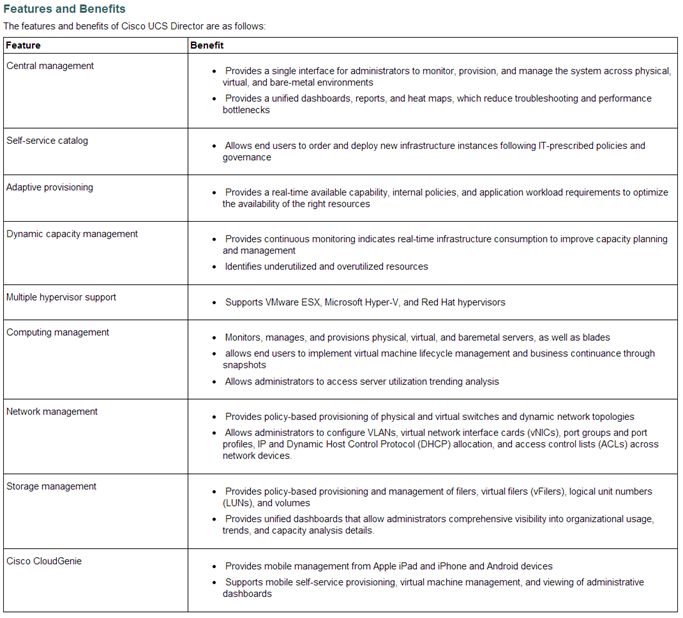In Part 1 I went over the features and capabilities of Cisco UCS Director. In part 2 I am going to cover the deployment of the UCS Director Virtual Appliance into a VMware vSphere environment.
The Cisco official installation guide can be found here – http://www.cisco.com/c/en/us/td/docs/unified_computing/ucs/ucs-director/vsphere-install-guide/4-1/b_Installing_UCSDirector_on_vSphere_41.html
Being that UCS Director is distributed via a Virtual Appliance the deployment and initial IP address configuration is very straightforward.
Obliviously before the appliance can be deployed the OVF ZIP must be downloaded from Cisco.
- Extract the download ZIP, the download ZIP is around 2.5GB and the OVF/VMDK must be extracted before you can deploy it.

- Once extracted you should have 2 files; cucsd_4_1_0_0.ovf and system.vmdk
- From the vSphere Client go to the file menu and select Deploy OVF Template…
- Browse out to where the cucsd_4_1_0_0.ovf file is located and select it
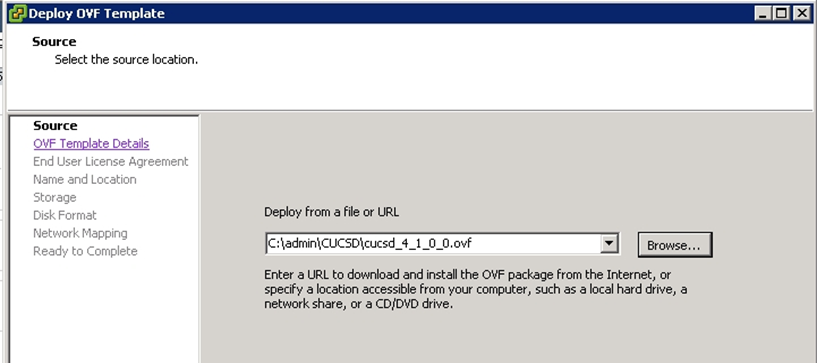
- OVF Template Details
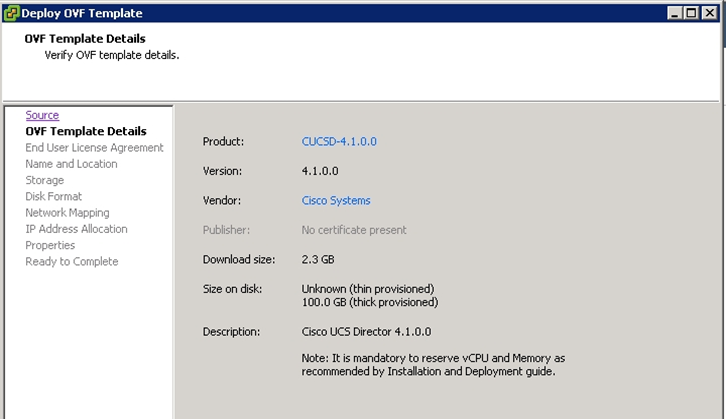
- Provide a VM name and inventory location
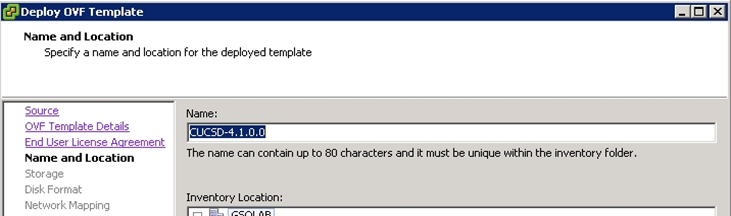
- Select a VM data store

- Disk Format
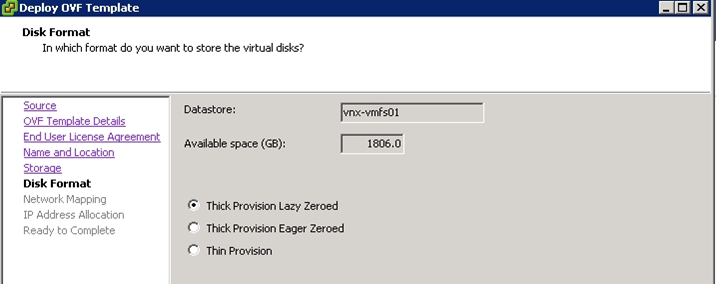
- Select the VM network you want the UCS Director in. It isn’t very intuitive but there is a drop-down box in the Destination Networks column. Ignore the warning at the bottom.
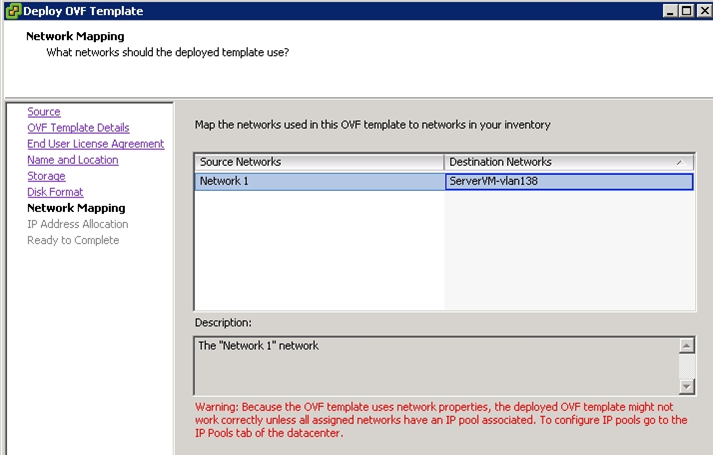
- Ignore the DCHP warning here, during the first boot of the VM appliance you are prompted for a static IP.

- After the VM appliance has finished deploying open the VM console and power it on. During boot you will be prompted to set an IP address.
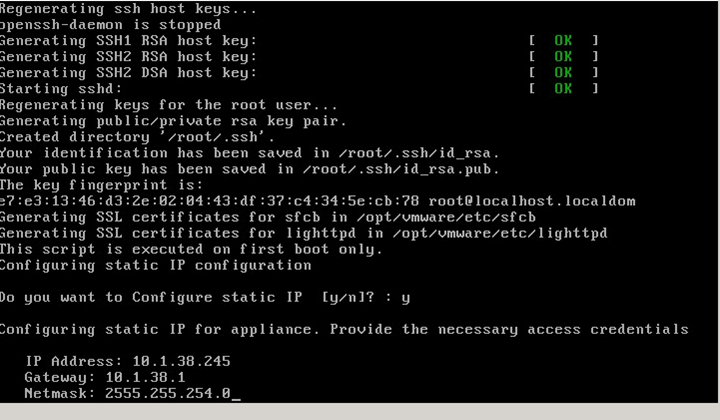
- Once the UCS Director VM appliance is up verify you can ping it and then open a Web Browser to the IP address. The default login is admin, admin

- This is what you see on first login
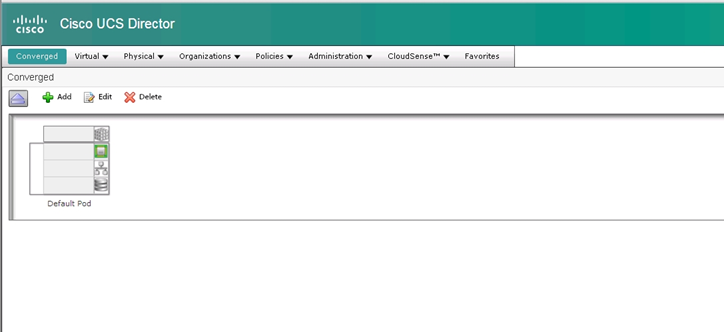
- Change the default admin password and create a new user for yourself. To do this go to Administration, Users and Groups
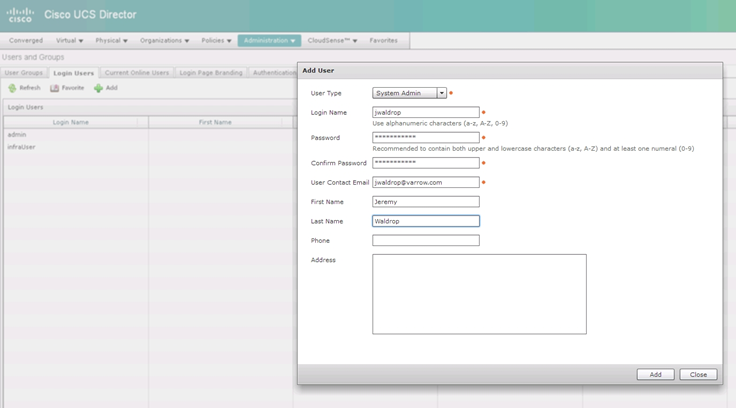
- If you have a license upload and apply it under Administration, Licensing

In Part 3 we will get add our infrastructure components and get into the real meat of UCS Director.